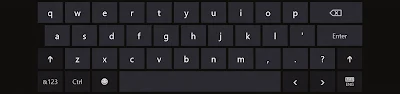Windows 8 keyboard speaks your language
The Windows keyboard speaks your language. On touch-enabled PCs, the keyboard layout automatically adjusts to the language you use on your PC. Whether you want to type and click, or swipe and tap, you’ll be able to do it in the language of your choice.
The touch keyboard has two modes, so you can switch between a full-sized keyboard with large buttons, and a handy thumb keyboard that splits the keys on either side of the screen. Each touch keyboard makes typing easier, more comfortable, and more natural whether you’re sitting down or walking around.
Keyboard shortcuts
With Windows 8 and Windows RT, you can use all the keyboard shortcuts you already know, as well as some new ones for even greater efficiency. For example, the easiest way to search on the Start screen is to simply start typing. Not on the Start screen? Press the Windows logo key or button and you can quickly switch between the Start screen and the app you’re in. Here are some of the new keyboard shortcuts for Windows 8 and Windows RT.
Press this
|
To do this
|
Windows logo key + start typing
|
Search your PC
|
Ctrl+plus (+) or Ctrl+minus (-)
|
Zoom in or out of many items, like apps
pinned to the Start screen or in the Store
|
Ctrl+scroll wheel
|
Zoom in or out of many items, like apps
pinned to the Start screen or in the Store
|
Windows logo key + C
|
Open the charms
|
Windows logo key + F
|
Open the Search charm
|
Windows logo key +H
|
Open the Share charm
|
Windows logo key +I
|
Open the Settings charm
|
Windows logo key + K
|
Open the Devices charm
|
Windows logo key + O
|
Lock the screen orientation (portrait
or landscape)
|
Windows logo key + Z
|
Open commands for the app
|
Windows logo key + PgUp
|
Move the Start screen and apps to the
monitor on the right (apps in the desktop
won’t change monitors)
|
Windows logo key + PgDn
|
Move the Start screen and apps to the
monitor on the left (apps in the desktop
won’t change monitors)
|
Windows logo key + Shift+period (.)
|
Snap an app to the left
|
Windows logo key + period (.)
|
Snap an app to the right
|