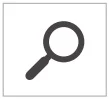Search, share, change settings, and more in Windows 8
Share
 |
| Windows 8 Settings |
No matter where you are in Windows 8 or Windows RT—an app, website, or your Start screen—it’s easy to do the things you do all the time, like search, share links and photos, connect devices, and change settings. What you can do changes depending on where you are, so start exploring. Search, Share, Start, Devices, and Settings are always available on the right side of your screen. With touch, swipe in from the right edge, and then tap what you want. With a mouse, move your pointer into the upper-right or lower-right corner, and then move it up or down.
Search
Search for anything anywhere. You can search just the app you’re in, for example to find a message in Mail or an app in the Store, search another app, or search your entire PC for an app, setting, or file.
Share files and info with people you know or send info to another app, all without leaving the app you’re in. You can email photos to your mom, update your Facebook status, or send a link to your note-taking app.
Start
Get to your Start screen. Or if you’re already on Start, go back to the last app you were in.
Devices
Use all of the devices that are connected to your PC, both wired and wireless. You can print from an app, sync with your phone, or stream your latest home movie to your TV.
Settings
Change settings for apps and your PC. You’ll find settings, help, and info for the app you’re in, plus common PC settings, such as network connection, volume, brightness, notifications, power, and keyboard.